SikuliX automates anything you see on the screen of your desktop computer running Windows, Mac, or some Linux/Unix. It uses image recognition powered by OpenCV to identify and control GUI components. You can both automate desktop or web applications regardless of any technology. It is useful when there is no easy access to a GUI’s internal or source code.
SikuliX was an open-source research project at the User Interface Design Group at MIT.
For more information, please visit http://www.sikulix.com/
How to Install SikuliX?
First, you should install JAVA JRE 7 or 8. Then, go to http://www.sikulix.com/ and click to button under the Get it section.
Recent versions of Sikulix can be found in this page: https://launchpad.net/sikuli/sikulix/. You can check the latest version when you are reading this article and go with the latest version and apply the below step, which I will share.
Then, it redirects you to Launchpad.net website (https://launchpad.net/sikuli/sikulix/) and on that site click to the recent .jar file and download it.
You can download the latest version and do the same steps for installation. If anything changed, installation steps, please let me know in the comments section.
When I wrote this article, the version was 1.1.0 but you can do the same for the latest version. Please follow the actions. If you see any problems or missing parts, please write a comment.
Then, you should save the SikuliX setup .jar file into a folder. I prefer to create a SikuliX folder under C drive and save it under this folder.
Then, double click on to sikulixsetup-1.1.0.jar file. You will see the below window and select checkbox-1 and click “Setup Now”.
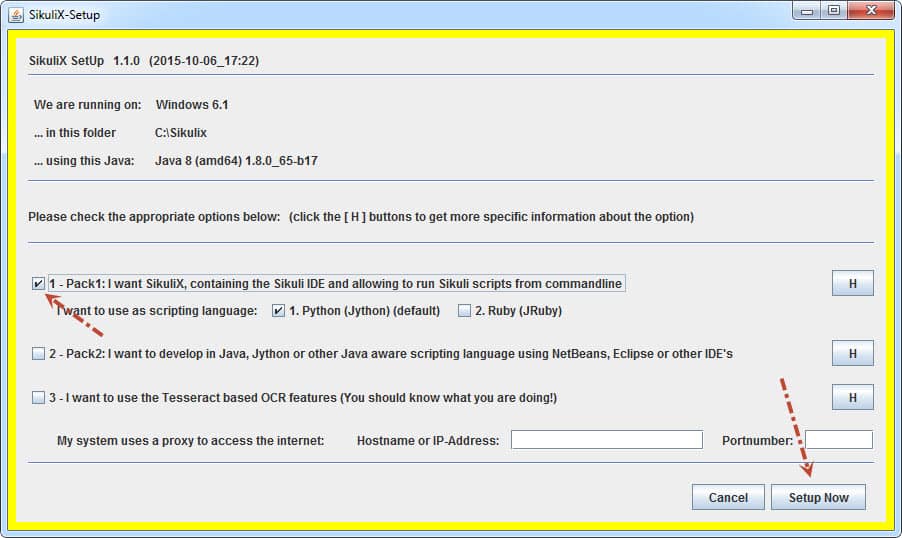
Then, Silulix-Setup: question popup will appear and click “Yes”.
Then, you will install Jython version 2.7.0
Then, you will see the below screens, and finally, SikuliX will be installed.
Then, you will click the OK button in the below popup.
Then you will see below warning screen. It tells us Setup have ended successfully.
Also, we can open SikuliX-1.1.0-SetupLog.txt file and check the status of the installation.
Finally, our folder structure will be like that.
When you click sikulix.jar, Sikulix will start.
How to Use SikuliX?
I will show you a very basic example that shows you how to use SikuliX. When you open SikuliX IDE, on the right pane, you can see three sections. Find, Mouse Actions and Keyboard Actions. These are the main functionalities and I listed their explanation in the below picture.
In below example, I will open Chrome browser and go to www.swtestacademy.com, and then when it is open, I will prompt a popup that says “Congrats! You opened swtestacademy.com”.
Test Result:
Reference Tutorials and Documentations
Documentations
http://sikulix-2014.readthedocs.org/en/latest/index.html
http://doc.sikuli.org/tutorials/index.html
http://www.slideshare.net/vgod/practical-sikuli-using-screenshots-for-gui-automation-and-testing
Video Tutorial Series
1- Intro & Setup: https://www.youtube.com/watch?v=VdCOg1bCmGo
2- The Basics: https://www.youtube.com/watch?v=I-UYoezac4Q
3- Conditional Automation: https://www.youtube.com/watch?v=vuqfDdPlI88
4- Conditional Looping: https://www.youtube.com/watch?v=Bb513yh6RGE
5- Game Example: https://www.youtube.com/watch?v=xTTIikzxFfc
Thanks,
Onur Baskirt

Onur Baskirt is a Software Engineering Leader with international experience in world-class companies. Now, he is a Software Engineering Lead at Emirates Airlines in Dubai.


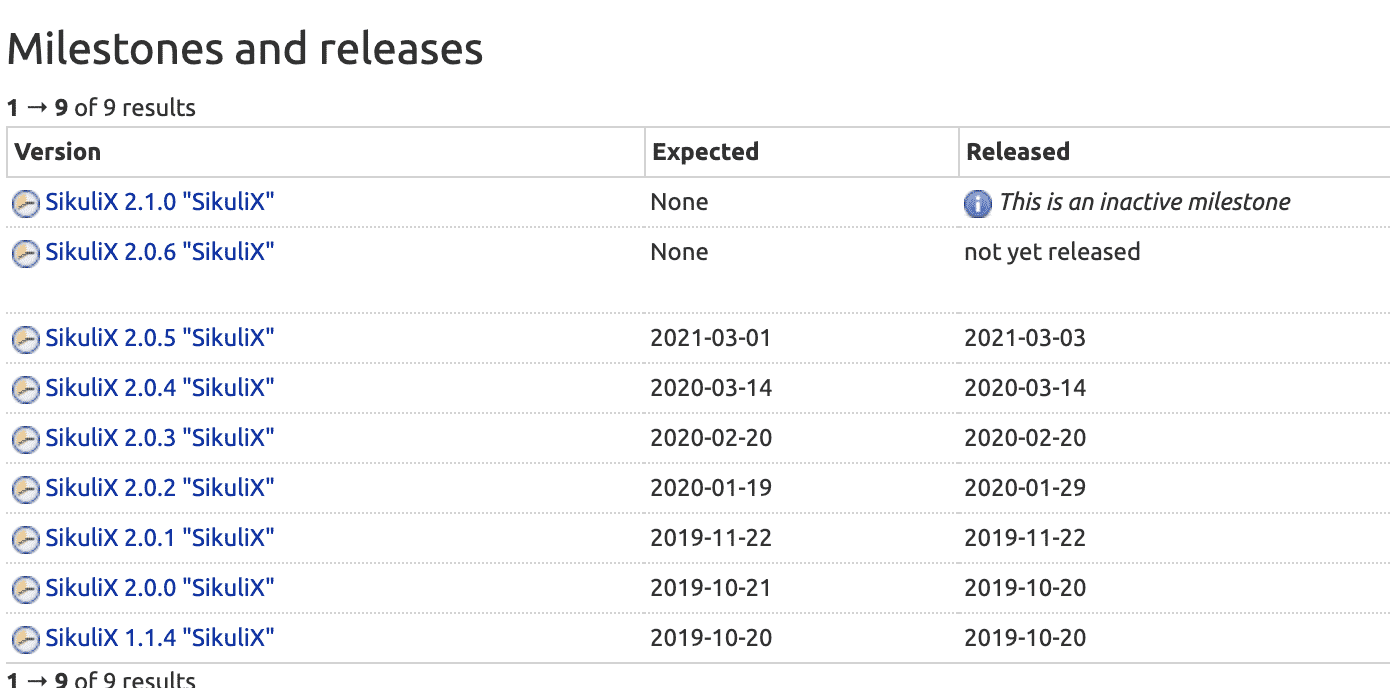
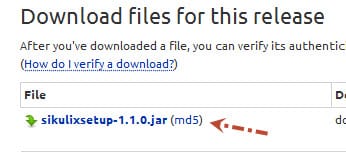
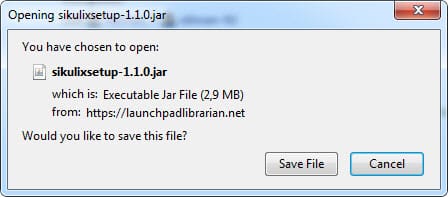
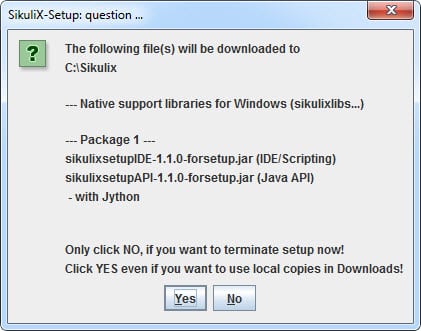
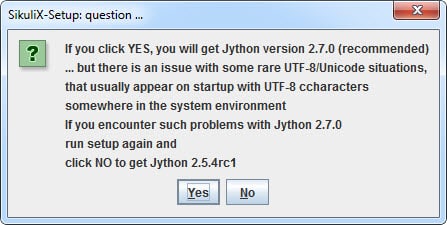


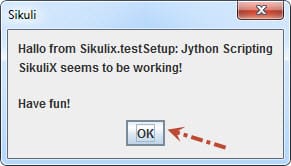

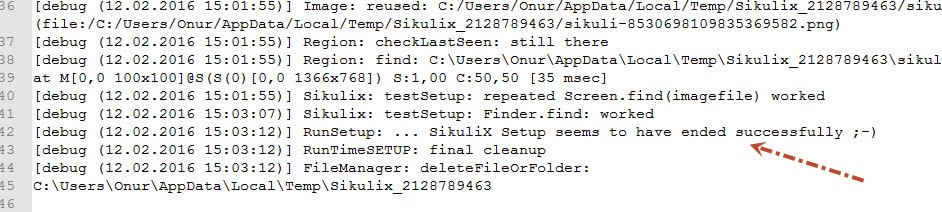
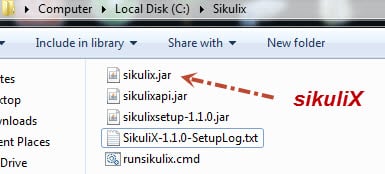
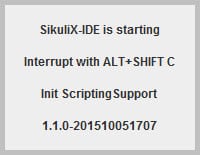
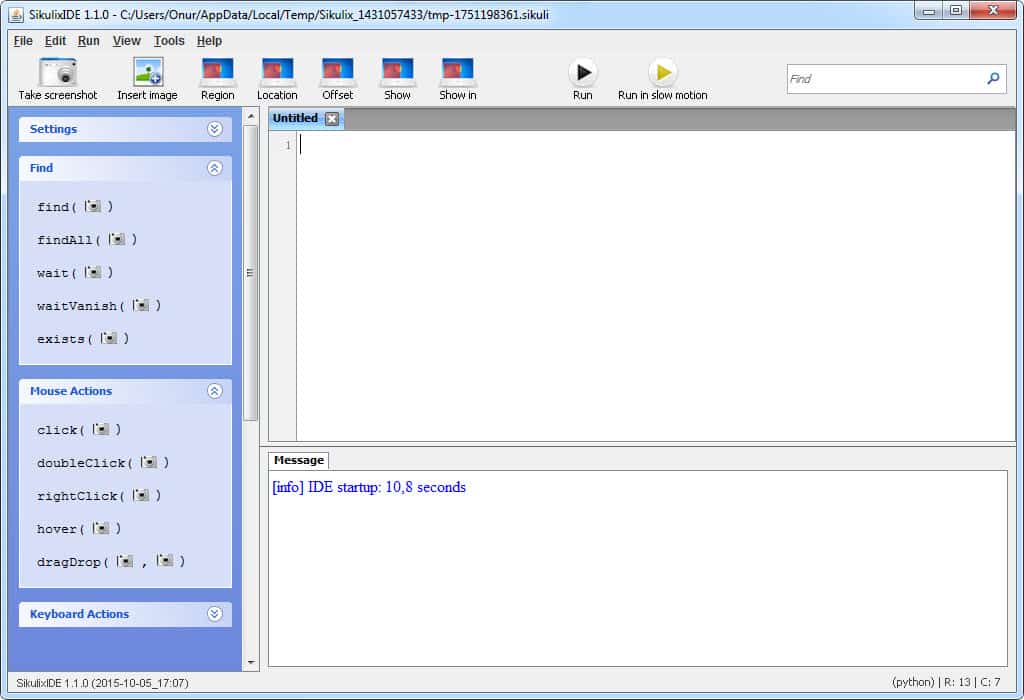
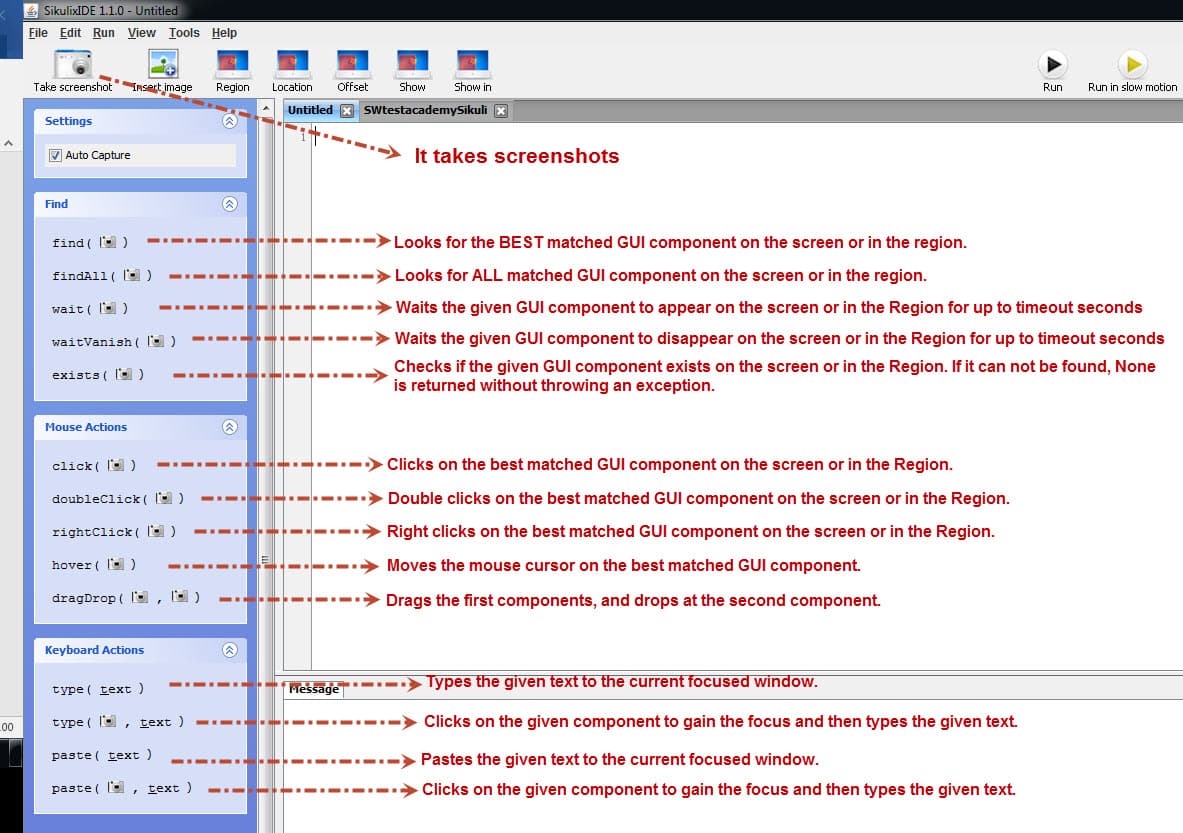

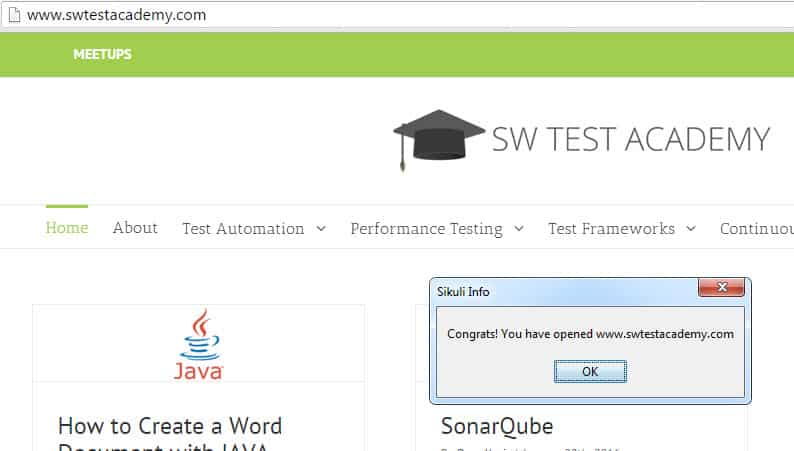
pratik ve güzel bir anlatım olmuş teşekkürler.
Ben teşekkür ederim Mehmet. Makaleyi beğendiğine çok sevindim. Faydası olduysa ne mutlu.
well done Onur, great thanks
You are welcome Yunus :)